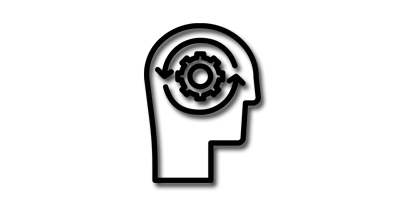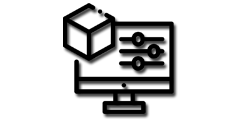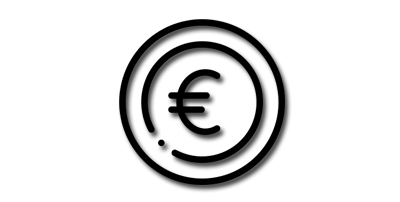Have you ever wanted to enhance your workflow in Blender? Look no further! In this article, we will explore the incredible features of Blender's areas, editors, and workspaces that can revolutionize the way you create stunning 3D visualizations, animations, and renders. So, grab a cup of your favorite beverage, sit back, and get ready to unlock the full potential of Blender's flexible interface. Let's dive into the world of areas, editors, and workspaces and optimize your workflow for maximum efficiency! The video tutorial will take you on a guided tour, demonstrating how to customize and utilize different areas, editors, and workspaces to supercharge your productivity and creative process.
Blender Areas:
Blender areas refer to the distinct regions or subdivisions within the Blender interface. Each area is dedicated to specific functionalities and contains different editors that provide access to various tools and features. Common areas in Blender include the 3D Viewport, the Properties Editor, the Outliner, the Timeline, the Node Editor, and the Video Sequence Editor. These areas can be resized, rearranged, or duplicated according to individual preferences.
Blender Editors:
Blender editors are the individual panels within each area that host specific tools and functionalities. Editors allow users to perform specific tasks or access particular aspects of their projects. Some commonly used editors include:
- 3D Viewport Editor: The 3D Viewport Editor is the primary editor in Blender, providing a real-time preview of the 3D scene. Users can create, edit, and manipulate objects, apply materials and textures, and set up animations within this editor.
- Properties Editor: The Properties Editor displays and allows adjustments to the properties of selected objects, materials, textures, scenes, and more. It provides access to a wide range of settings and configurations, including render settings, physics simulations, and object modifiers.
- Outliner Editor: The Outliner Editor provides an overview of all objects present in the scene. It allows users to organize, select, and manage objects, lights, cameras, and other scene elements. It is a valuable tool for efficient scene management, particularly in complex projects.
- Timeline Editor: The Timeline Editor is essential for animators as it enables the creation and manipulation of keyframes. It offers precise control over animation timing and sequencing, allowing users to fine-tune their animations and create dynamic visual effects.
- Node Editor: The Node Editor is primarily used for materials and shader creation. It offers a node-based visual interface where users can create and connect different nodes to control the appearance and behavior of materials, textures, and shaders.
- Video Sequence Editor: The Video Sequence Editor (VSE) is used for editing and compositing video clips, audio, and images. It allows users to assemble footage, apply transitions, add effects, and synchronize audio tracks, making it a versatile tool for video post-production.
Blender Workspaces:
Blender workspaces are predefined arrangements of areas and editors that cater to specific tasks or workflows. Workspaces provide users with a quick and convenient way to switch between different setups optimized for modeling, animation, sculpting, compositing, and more. Blender offers several default workspaces, including Modeling, Animation, Layout, Sculpting, and Compositing. Additionally, users can customize and create their own workspaces to suit their unique requirements.
Workspaces allow users to focus on specific aspects of their projects by providing relevant editors and layouts for efficient workflow management. For example, the Modeling workspace may have the 3D Viewport and Properties Editor as the main areas, while the Animation workspace might emphasize the Timeline Editor
Author: E.Mulas @electronic.mulas