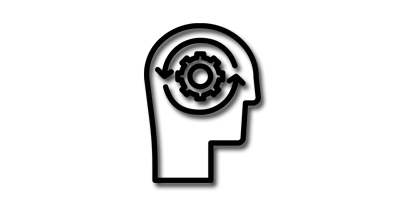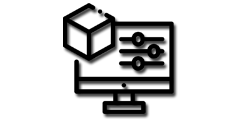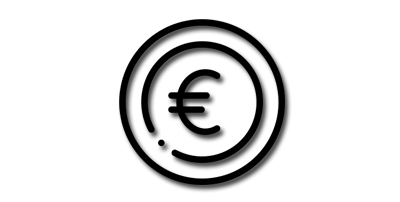Blender offers a range of powerful UV mapping tools to simplify the task. In this guide, we'll explore some of the most important UV mapping tools in Blender and how to use them effectively.
1. Smart UV Project:
The Smart UV Project tool is a quick and efficient way to unwrap a 3D model for UV mapping. It automatically generates UVs based on the angle between the faces, and it can be adjusted by changing the island margin, angle limit, and other settings. This tool is useful for quickly generating UV maps for simple models or for creating initial UV maps to work from.
2. Unwrap:
The Unwrap tool in Blender allows you to manually unwrap a 3D model's UV map by creating seams along its edges. This tool gives you full control over the UV layout, and it's ideal for more complex models. You can select edges or faces to create seams and adjust them to create the desired UV layout. Once the UV map is unwrapped, you can use the UV/Image Editor to adjust the position of the UV islands, scale them, and rotate them.
3. Pinning:
The Pinning tool allows you to anchor certain parts of the UV map in place so that they don't move while the rest of the UV map is adjusted. This tool is particularly useful when tweaking a UV layout to fit specific textures or when working with complex models. To use this tool, select the UV islands that you want to pin and press the P key. Pinned UV islands will stay in place while you adjust the rest of the UV map.
4. Texture Painting:
Blender's Texture Painting tools allow you to paint directly onto the 3D model, creating and editing textures in real-time. This is particularly useful for adding intricate details to a model's UV map. To use this tool, switch to Texture Paint mode, select the brush you want to use, and start painting on the model. You can adjust the brush size, opacity, and other settings to create the desired effect. Once you've painted the texture, you can save it to a file or apply it directly to the model.
5. Texturing Tools:
Blender offers a variety of texturing tools that allow you to create a range of effects, including bump maps, specular maps, and more. These tools work in conjunction with the UV mapping tools to create complex and realistic textures. For example, the Displace modifier can use a texture to deform the geometry of a model, creating a bump map effect. The Specular map can control the amount of specular reflection on a model's surface, giving it a metallic or glossy look.
6. UV Sculpting:
Blender's UV Sculpting tools allow you to sculpt the UV map directly, adding and manipulating details just like you would with a 3D model. This tool is useful for adding details that can't be painted, such as deep wrinkles or grooves. To use this tool, switch to UV Sculpt mode, select the brush you want to use, and start sculpting the UV map. You can adjust the brush size, strength, and other settings to create the desired effect.
By mastering these UV mapping tools in Blender, you'll be able to create accurate UV maps for your 3D models, resulting in realistic and high-quality textures. Practice and experimentation are key, so keep trying different techniques and tools until you find what works best for you.