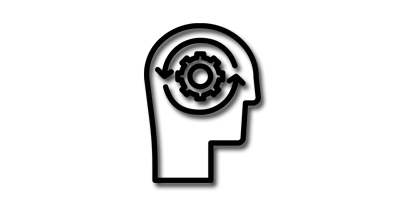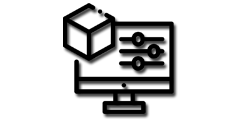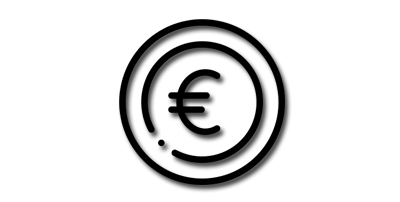Blender is a free and open-source 3D modeling software that is used by professionals and hobbyists alike. Its powerful set of modeling tools allows users to create complex 3D objects and scenes with ease. In this guide, we will explore some of the most commonly used Blender modeling tools that can help you create and edit 3D meshes.
1. Extrude Tool: The Extrude tool is a basic modeling tool that allows you to create new geometry by extending an existing selection of vertices, edges, or faces. You can use this tool to create simple shapes or to add depth to an object. To use this tool, select the desired geometry, press "E" on your keyboard, and then move your mouse to extrude the selection. You can also use the Extrude tool to create more complex shapes by extruding multiple times and adjusting the position of the new geometry.
2. Bevel Tool: The Bevel tool allows you to create rounded edges on your 3D objects. This is especially useful when you want to create more organic shapes or to add realism to hard surface models. To use this tool, select the edges you want to bevel and press "Ctrl + B" on your keyboard. You can then adjust the size and shape of the bevel by moving your mouse or using the properties panel.
3. Loop Cut Tool: The Loop Cut tool allows you to create new loops of geometry on your mesh. This is useful when you want to add more detail or to control the topology of your mesh. To use this tool, simply press "Ctrl + R" on your keyboard and move your mouse to add the loop cut. You can also use the Loop Cut tool to create complex shapes by adding multiple loop cuts.
4. Knife Cut Tool: The Knife Cut tool allows you to cut your mesh using a straight line. This is useful when you want to create new edges or to modify the topology of your mesh. To use this tool, press "K" on your keyboard and then click and drag your mouse to create the cut. You can also use the Knife Cut tool to create more complex cuts by adding multiple cuts.
5. Merge Tool: The Merge tool allows you to merge multiple vertices or edges into a single point. This is useful when you want to simplify your mesh or to remove unnecessary geometry. To use this tool, select the vertices or edges you want to merge and press "Alt + M" on your keyboard. You can then choose the type of merge you want to perform, such as merging at the center or at the first or last selected point.
6. Subdivision Surface Modifier: The Subdivision Surface modifier is a powerful tool that allows you to smooth out your mesh and add more detail. This tool works by subdividing each face into smaller faces, which results in a smoother surface. To use this tool, add the Subdivision Surface modifier to your mesh and adjust the number of subdivisions in the properties panel. You can also use the Subdivision Surface modifier to create more complex shapes by adding more loops or by adjusting the crease value.
7. Sculpting Tools: Blender also includes a set of sculpting tools that allow you to sculpt your mesh like clay. These tools are useful when you want to create more organic shapes or to add more detail to your mesh. To access the sculpting tools, switch to sculpt mode and select the desired brush. You can then sculpt your mesh using your mouse or a graphics tablet.
In conclusion, Blender modeling tools offer a powerful set of tools that allow users to create complex 3D objects and scenes with ease. By mastering these tools and experimenting with their different settings, you can create complex and detailed 3D objects that are sure to impress.
Whether you're a beginner or an experienced 3D modeler, Blender's modeling tools have something to offer. By using the tools described in this guide, you can create 3D models that are both beautiful and functional. Keep practicing and experimenting with the tools, and you'll be well on your way to creating amazing 3D art!