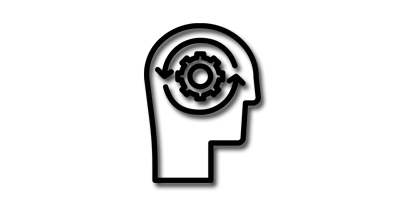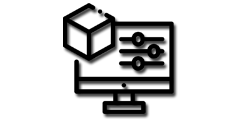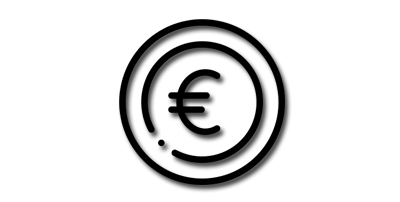Blender is a powerful 3D creation software that offers a wide range of tools and features for creating complex 3D models and animations. One of the key skills you need to master in Blender is object and component selection. In this article, we'll explore the various selection tools available in Blender and provide tips and techniques for using them effectively.
Blender Selection Tools
Blender offers a variety of selection tools that allow you to select objects and components with ease. Here are some of the most commonly used Blender selection tools:
- Box Select: Box Select allows you to select objects or components by drawing a box around them. To use Box Select, press the B key and drag the mouse to create a selection box.
- Circle Select: Circle Select allows you to select objects or components by drawing a circle around them. To use Circle Select, press the C key and drag the mouse to create a selection circle.
- Lasso Select: Lasso Select allows you to select objects or components by drawing a freeform selection shape around them. To use Lasso Select, press the Ctrl key and drag the mouse to draw the selection shape.
- Border Select: Border Select allows you to select objects or components by drawing a border around them. To use Border Select, press the Shift + B keys and drag the mouse to create a selection border.
- Select All: Select All allows you to select all objects or components in the scene. To use Select All, press the A key.
Tips for Using Blender Selection Tools
Here are some tips for using Blender selection tools effectively:
1. Customize your selection tools: Blender allows you to customize your selection tools by adjusting the size and shape of the selection area. You can do this by pressing the F key to open the Selection Tool Settings menu.
2. Use multiple selection tools: Blender allows you to use multiple selection tools together to create complex selections. For example, you can use Box Select to select a group of objects and then use Lasso Select to add or remove specific components.
3. Enable proportional editing: Proportional editing allows you to make changes to a selection while also affecting nearby components. To enable proportional editing, press the O key.
4. Use the selection modes: Blender offers different selection modes for selecting objects, vertices, edges, and faces. You can switch between selection modes by pressing the 1, 2, 3, and 4 keys.
5. Practice and experiment: The best way to master Blender selection tools is to practice and experiment with them. Try using different selection tools and techniques to find what works best for you.
Conclusion
Blender selection tools are essential for selecting objects and components in Blender. By mastering these tools, you can streamline your workflow and create high-quality 3D assets with ease. Use the tips and techniques outlined in this article to improve your selection skills and take your Blender creations to the next level.