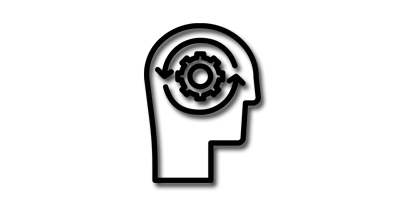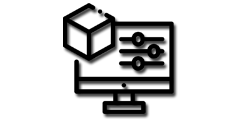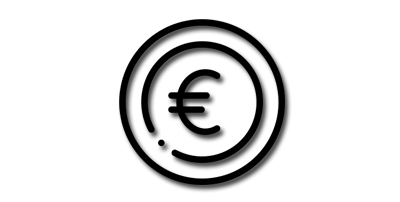Changing the Editor Type in Blender:
To change the editor type in Blender, follow these simple steps:
- Locate the Editor Header: Move your mouse to the top section of the editor area where you want to change the editor type. The editor header contains several buttons and options.
- Click on the First Button: In the editor header, click on the first button, which typically looks like a downward-facing arrow or a small triangle. This button is the Editor Type Selector.
- Select a Different Editor: After clicking the Editor Type Selector button, a dropdown menu will appear, displaying various available editor types. Choose a different editor that suits your needs by clicking on it.
- Complete the Selection: Once you have selected a different editor type, click again to finalize your choice. The selected editor will replace the previous one in the editor area.
Visual Feedback:
In Blender, the icon on the Editor Type Selector button provides visual feedback about the current editor type you are using. When you open the dropdown menu, the icon corresponding to the currently active editor will be highlighted or displayed next to it.
Conclusion:
By following these steps, you can easily change the editor type in Blender 2.8x and 3.x versions. This flexibility allows you to adapt your workspace to different stages of your project or specific tasks. Experiment with different editor types to find the most efficient workflow for your 3D modeling, animation, and visual effects endeavors.
Remember to explore other tutorials and resources on the wittystore.com Guides & Tutorials section to further enhance your Blender skills. With its extensive capabilities, Blender offers endless creative possibilities. Start experimenting and unlock the full potential of this powerful software!
Note: The information in this article is applicable to Blender versions 2.8x and 3.x.
Watch the short video below to see how to change editor type in Blender.
We hope this article has been helpful in guiding you through the process of changing editor types in Blender. Stay tuned for more informative articles and tutorials to enhance your Blender skills and take your 3D projects to new heights!
Author: E.mulas @electronic.mulas