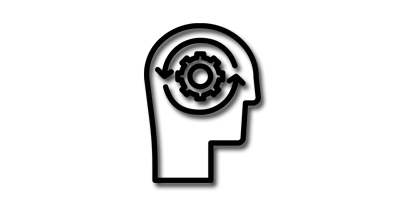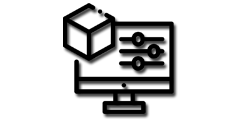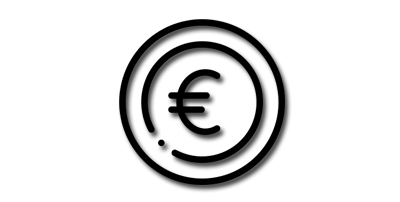Essential Blender commands
1. Selection Tools: Blender offers several tools to select and manipulate objects, vertices, edges, and faces. Some of the commonly used selection tools include box select, circle select, lasso select, and border select.
2. Transform Tools: Blender's transform tools allow users to move, rotate, and scale objects in the 3D space. These tools include grab, rotate, scale, and pivot point.
3. Modeling Tools: Blender's modeling tools are used to create and edit 3D meshes. These tools include extrude, bevel, loop cut, knife cut, and more.
4. UV Mapping Tools: UV mapping is the process of unwrapping a 3D model's surface onto a 2D plane for texture mapping. Blender offers various UV mapping tools such as unwrap, smart UV project, and UV sculpt.
5. Materials and Textures Tools: Blender allows users to add materials and textures to their 3D models to enhance their appearance. These tools include texture painting, material nodes, and texture nodes.
6. Animation Tools: Blender's animation tools enable users to create dynamic animations and movements for their 3D models. These tools include keyframe animation, graph editor, and action editor.
7. Rendering Tools: Blender offers a robust rendering engine that allows users to produce high-quality images and videos of their 3D models. These tools include rendering settings, camera settings, and output settings.
By familiarizing yourself with these essential Blender commands, you can streamline your workflow and create high-quality 3D models that stand out from the rest.
List of some of the most useful Blender commands
One of the key advantages of Blender is its extensive keyboard shortcut commands, which can significantly improve workflow efficiency.
1. G - Grab: This command allows users to move selected objects, vertices, edges or faces in the scene.
2. S - Scale: This command allows users to resize selected objects, vertices, edges or faces in the scene.
3. R - Rotate: This command allows users to rotate selected objects, vertices, edges or faces in the scene.
4. Tab - Edit mode: This command allows users to enter edit mode and manipulate the vertices, edges or faces of selected objects.
5. A - Select All: This command allows users to select all objects, vertices, edges or faces in the scene.
6. B - Box Select: This command allows users to select a group of vertices, edges or faces by drawing a box around them.
7. C - Circle Select: This command allows users to select a group of vertices, edges or faces by drawing a circle around them.
8. E - Extrude: This command allows users to create new geometry by extruding selected vertices, edges or faces.
9. Ctrl + R - Loop Cut: This command allows users to create new loops in a mesh by cutting through it.
10. Shift + D - Duplicate: This command allows users to duplicate selected objects, vertices, edges or faces in the scene.
11. Ctrl + J - Join: This command allows users to join selected objects together into one object.
12. P - Separate: This command allows users to separate selected objects, vertices, edges or faces into a new object.
13. Alt + M - Merge: This command allows users to merge selected vertices, edges or faces together.
14. Shift + A - Add: This command allows users to add new objects or meshes to the scene.
15. Ctrl + B - Bevel: This command allows users to create rounded edges on selected vertices, edges or faces.
16. Ctrl + E - Edge Menu: This command opens a menu with various edge-related commands such as mark seam, crease and bevel.
17. Ctrl + Shift + Alt + C - Set Origin: This command allows users to set the origin of selected objects, vertices, edges or faces.
18. Shift + S - Snap: This command allows users to snap selected objects, vertices, edges or faces to a specific point in the scene.
19. F - Fill: This command allows users to fill selected vertices, edges or faces to create new faces.
20. Alt + S - Shrink/Fatten: This command allows users to adjust the thickness of selected geometry.
Blender offers many more commands than those listed above, but these are some of the most useful and frequently used shortcuts. By mastering these commands, users can significantly improve their workflow and efficiency in creating 3D artwork and animations.