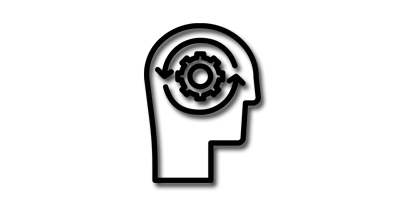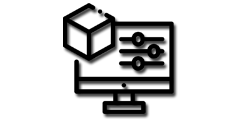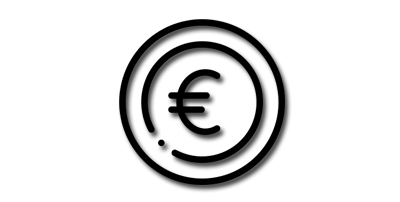Blender's interface is highly customizable, allowing users to arrange different regions to suit their preferences and workflow. Understanding how to resize and utilize these regions effectively can significantly enhance your productivity and streamline your creative process. In this comprehensive guide, we will delve into the world of Blender regions, exploring how to resize them, hide them when necessary, and utilize essential commands and shortcuts to optimize your interface layout.
Resizing Regions:
Resizing regions in Blender is a simple yet powerful technique that allows you to allocate more space to the editors you frequently use, making your workflow more efficient. To resize a region, follow these steps:
1. Hover your mouse cursor over the region's divider until it changes to a double-sided arrow cursor.
2. Left-click and drag the divider to increase or decrease the size of the region.
3. Release the mouse button to set the new size.
By resizing regions, you can create a layout that caters to your specific needs, providing ample space for the editors that require more attention.
Hiding Regions:
At times, you may want to temporarily hide a region to maximize the workspace available for other tasks. Blender offers a straightforward method to hide regions quickly:
1. Locate the region's header, usually found at the top of the region.
2. Right-click on the region's header to access a context menu.
3. In the context menu, select "Toggle Region" or "Toggle Fullscreen" to hide or maximize the region, respectively.
This feature is particularly useful when you need to focus on a specific area of your project or when you want to declutter your interface for a cleaner working environment.
Commands and Shortcuts:
Blender provides a wide range of commands and shortcuts to interact with regions more efficiently. Here are some essential commands and shortcuts to enhance your workflow:
- Splitting a region: To split a region into two separate regions, position your mouse cursor over the region's divider, right-click, and select "Split Area." You can also use the shortcut Ctrl + Alt + S to initiate the.
- Joining regions: If you want to merge two adjacent regions, right-click on the shared border and choose "Join Areas" from the context menu. Alternatively, use the shortcut Ctrl + J.
- Maximizing a region: To maximize a region and make it fill the entire Blender window temporarily, hover your mouse over the region's header, press the spacebar, and select "Maximize Area."
- Cycling between regions: You can cycle through different regions quickly by using the Ctrl + Tab shortcut. Holding Ctrl and pressing Tab multiple times will switch between the active regions.
By familiarizing yourself with these commands and shortcuts, you can navigate and interact with regions more efficiently, saving time and increasing productivity.
Watch the video below to see how to resize or hide a region in Blender.
Conclusion:
Blender's regions offer a versatile and customizable interface layout that empowers users to optimize their workflow. By understanding how to resize regions, hide them when necessary, and utilize essential commands and shortcuts, you can create an interface that suits your specific needs and enhances your productivity. Experiment with different layouts, customize regions to your liking and unlock the full potential of Blender's interface for a seamless and efficient creative experience.