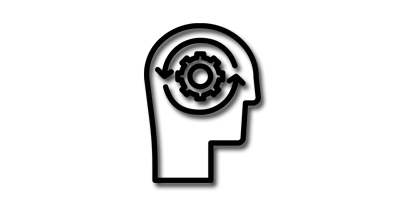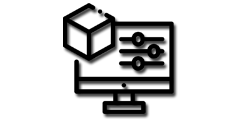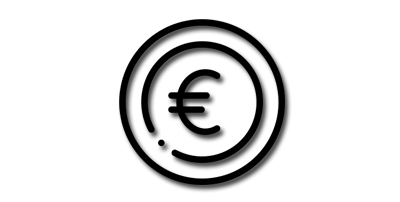Tabs play a crucial role in the Blender 3.5 user interface, allowing you to organize and access different sections with ease. By understanding how to switch between tabs efficiently, you can navigate through various interface sections, access tools, and streamline your workflow. In this tutorial, we will explore the essential methods for switching tabs in Blender 3.5, enabling you to enhance your productivity and master tab navigation.
Understanding Tabs in Blender:
Tabs are used to control overlapping sections within the Blender 3.5 interface. Each tab contains a specific set of tools and options relevant to a particular workflow or task. It's important to note that only the contents of one tab are visible at a time, ensuring a clutter-free workspace.
Vertical Tab Switching Methods:
Blender 3.5 offers three straightforward ways to switch between vertical tabs:
1. Clicking: To switch to a different tab, simply click on the tab header with the left mouse button. The selected tab will become active, displaying its contents in the interface. This method is intuitive and ideal for users who prefer a visual approach.
2. Scrolling: Another convenient way to switch tabs is by placing your mouse anywhere in the region and scrolling with the mouse wheel while pressing the control key. This method allows for quick tab navigation, especially when dealing with a long list of vertical tabs.
3. Keyboard Shortcuts: Blender 3.5 provides additional flexibility by allowing you to switch tabs using keyboard shortcuts. Pressing "Ctrl + Tab" allows you to cycle through the tabs in a forward direction, while "Shift + Ctrl + Tab" cycles through the tabs in reverse order. This method is great for users who prefer a keyboard-centric workflow.
Switching Horizontal Tabs:
In Blender 3.5, horizontal tabs are switched slightly differently:
1. Clicking: To switch between horizontal tabs, click on the tab headings with your left mouse button. Each click will activate the corresponding tab, allowing you to access its contents. This method is straightforward and intuitive.
By mastering these tab-switching techniques, you can effortlessly navigate through the interface, accessing the desired tools and options with ease. Experiment with different methods and find the ones that suit your workflow best.
Conclusion:
Efficiently switching tabs in Blender 3.5 is a fundamental skill that can greatly enhance your productivity and workflow. By utilizing clicking, scrolling, and keyboard shortcuts, you can seamlessly navigate through interface sections, access the necessary tools, and optimize your 3D design and animation projects. Remember to practice and experiment with different methods to find the ones that work best for you.
So, let's dive into the world of tab-switching in Blender 3.5 and unlock a new level of efficiency in your creative endeavors!